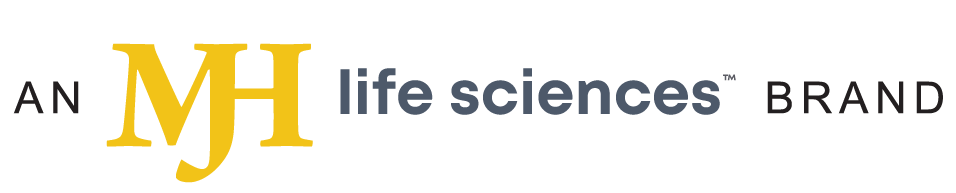- About Us
- Advertise
- Editorial
- Contact Us
- Terms and Conditions
- Privacy Policy
- Do Not Sell My Personal Information
© 2025 MJH Life Sciences™ and Dental Products Report. All rights reserved.
Having trouble opening .DEX files? Here’s some help.
Do you routinely receive digital image files as .DEX attachments you and the office struggle to open? You’re not alone. But, don’t fret. There are troubleshoots to handle those tricky file extensions.
Do you routinely receive digital image files as .DEX attachments you and the office struggle to open? You’re not alone. But, don’t fret. There are troubleshoots to handle those tricky file extensions.
Do you routinely receive digital image files as .DEX attachments you and the office struggle to open? You’re not alone. But, don’t fret. There are troubleshoots to handle those tricky file extensions.
Digital images are becoming more and more available as many dental offices are now using digital radiography, but not everyone is trained how to share these images via email. The reason those image files are received as .DEX files is because the office that sent the information is using the DEXIS radiography system.
A .DEX file contains digitally captured dental radiographs.
If you don’t have DEXIS, the easy fix is to ask the sending office to convert the images to JPEG and resend.
For the DEXIS-using office, they must follow these instructions to convert the file to a .JPG you can use.
1. Click on the Export icon > click on email > click on DEXIS (.DEX) format to send to doctors who have DEXIS; click on JPEG (.JPG) to send to non-DEXIS doctors.
2. Select images by checking their boxes > click on Export Images.
3. A message in your email client should be automatically generated with the images attached.
4. Send the email.
But it’s also possible to open the .DEX file without having to burden the sending office. Through DEXIS Digital Diagnostic Imaging, offices can download free DEXview software to open .DEX files. DEXview enables you to view, enhance, and save images in the highest quality .DEX format that you receive from colleagues who do own DEXIS.
Click here to learn how to download the free DEXview software.